Notice for parents
The Feetcrush platform is intended to be a secure and sex-positive space for adult viewing and adult content only. We take our commitment to the safety of our users and the integrity of our platform seriously.
As clearly outlined in our Terms and Conditions, access to our platform is strictly limited to those who affirm that:
- They are at least eighteen (18) years of age (or older in any other location in which 18 is not the minimum age of majority) from which our platform is accessed.
- Are fully able and competent to enter into the terms, conditions, obligations, affirmations, representations, and warranties outlined in our Terms and Conditions and abide by and comply with said Terms and Conditions.
- The jurisdiction from which they access our platform does not prohibit the receiving or viewing of sexually explicit content.
To help enforce our terms and assist in restricting access to minors, we have ensured that Feetcrush is, and remains, fully RTA (Restricted to Adults) compliant and allows every page to be blocked by simple parental control tools.
We urge parents to monitor their children’s online activity and implement parental controls as appropriate to keep their children safe in the digital age. We firmly believe that parents are best placed to police their children’s activity using the plethora of tools already available in modern operating systems and devices.
We have set out below some simple guidelines and advice on limiting the potential for your child to access inappropriate content.
Take these measures to prevent your kids from stumbling upon adult sites.
Making the Internet Child-Friendly
There are many tools available for parents to make the internet safer for their children. ISPs, device manufacturers, and operating system developers have ensured an easy route to setting up parental controls. They all use simple step-by-step instructions, which you only need to follow once, giving you control over your children’s browsing habits beyond simple supervision.
Feetcrush’s Restricted to Adults (RTA) tags to ensure that all such controls can automatically block our site when enabled by parents.
Parental Control Settings – Desktop Services
All modern operating systems have built-in parental controls, and they are simple to activate, requiring only a few minutes to set up. Microsoft Windows 10 allows parents to easily set up accounts for their children, restrict which apps and programs they can open, and block inappropriate websites at the touch of a button.
Visit the Microsoft Family Safety site for more information.
Apple devices such as Macs, iPads, and iPhones have similar parental controls, which can be enabled by following the instructions on Apple’s dedicated Families site.
Parental Control Settings – Mobile Devices
As many children use their personal devices to access the internet, mobile operating systems now include tools to ensure parents can stay firmly in control of their children’s browsing habits.
iOS devices from Apple, such as iPhones and iPads, can block inappropriate content, set screen time limits, and prevent apps from being installed without permission. More information is available on Apple’s dedicated Families site.
Android products such as smartphones and tablets contain similar protections, allowing parents to choose what their children can see and do on their personal devices. The Google Safety Centre will walk you through the setup process.
Internet Service Providers
Most, if not all, Internet Service Providers (ISPs) offer protections to limit the websites available to your home or handheld device. Such services block all traffic to inappropriate websites and can usually be enabled by logging into your ISP account online. Contact your ISP, and they can advise how to enable their content blocks.
Dedicated Parental Control Software
In addition to parental controls provided free of charge by operating systems, device manufacturers, and ISPs, there are multiple parental control apps available from third parties. A non-exhaustive list is provided below:
More Information on Digital Parenting and Supervision
If you want to find out more information on protecting your children online, how to talk to them, and how to set and agree on limits, there are several resources available.
Activate Safe Mode in Search Engines
Feetcrush will never appear in the search results with these filters:
- Google: Filter explicit results using SafeSearch
- Bing: Account Settings
- Yahoo: Select Yahoo SafeSearch settings
You can also use Kiddle, a safe visual search engine for kids.